If you're having difficulties accessing your MEA account, you can try resetting your username or password.
Reset your username
Go to the reset username screen on the MEA website.
Add your:
- first name
- last name
- postcode where you lived when you last logged in to MEA, this could be a few years ago
- email: this must be the email you used to register your MEA account
Confirm your details.
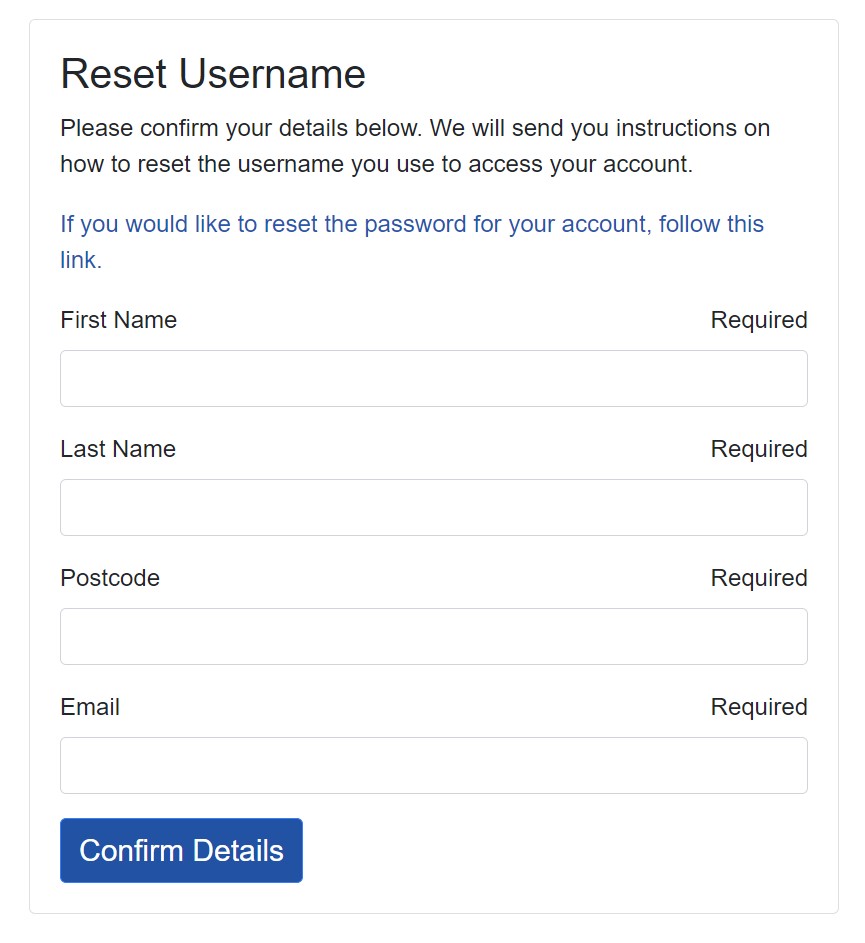
Error message
If you get an error message saying ‘Error. The supplied credentials do not match a known user', email electoral.staffing@bristol.gov.uk
Please include:
- MEA in the subject line
- your name and postcode
- the email address you used to create your MEA account
- a screenshot of the error
No error message, reset your username
If you don't get an error message, you'll get a message saying ‘Email sent. Please follow the link in the email to reset your username'
Go to your email account and open the email from “Xpress MEA”.
The email will tell you to use the link to reset your username. The link expires after 60 minutes.
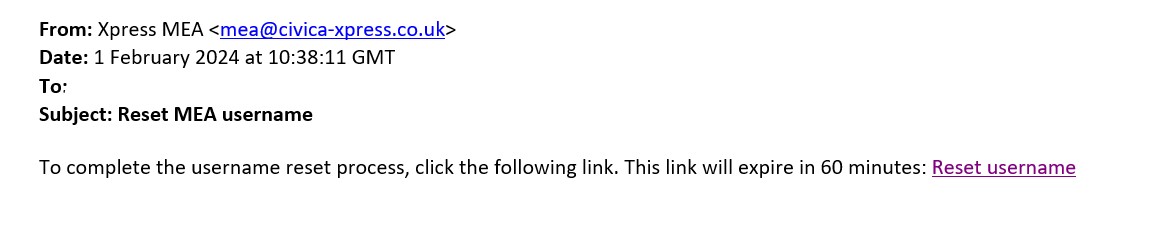
The link will take you to web page.
Enter your new username in the ‘username' field. Try using your own name in the format JoeBloggs or JBloggs.
Do not use:
- your email address
- the same username if you use MEA for any other Local Authority
If you see a message saying “Error, that username is already taken”, try a different username.
Re-enter your new username in the ‘confirm username' field.
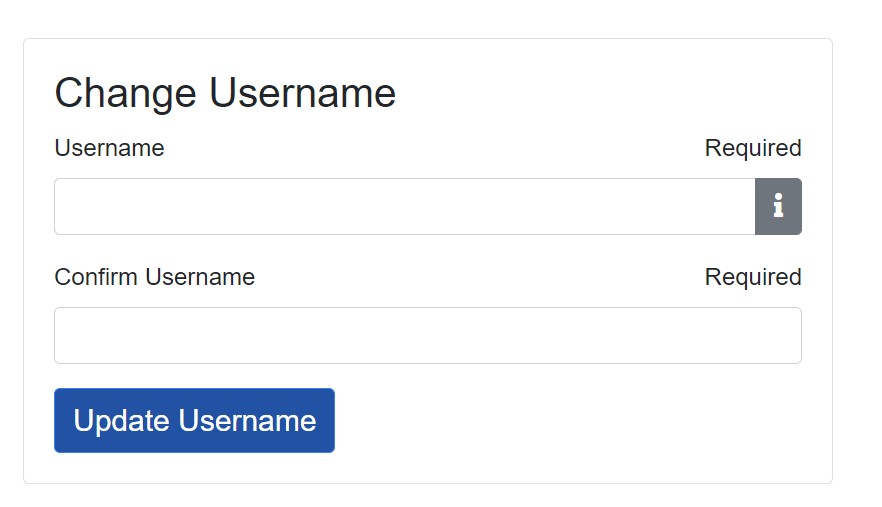
You will get a message to say that your username has been updated successfully.
Go back to the MEA homepage and log in.
Reset your password
Go to the reset password screen on the MEA website.
Enter your email address. This must the email you used to register your MEA account.
Send the verification code.
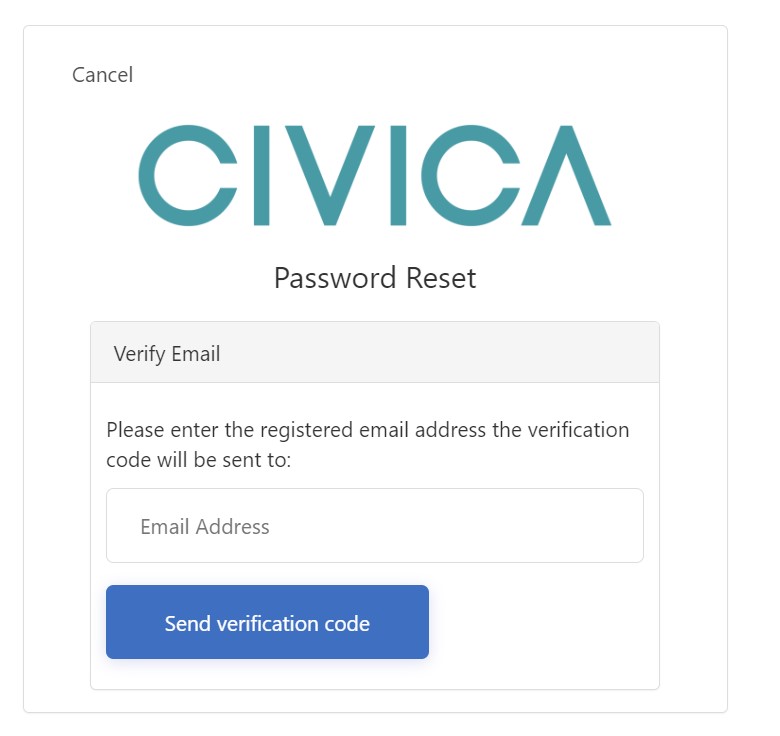
Go to your email account and open the email from “Microsoft on behalf of Civica Xpress”. You should find a six-digit code in the email. Copy this code or make a note of it.
Go back to your web browser.
In the field that says “Verification code”, enter your six-digit code and choose “Verify code”.
If you get a message saying “That code is expired. Please request a new code”, choose “Send new code” and go back to your emails to get the new code.
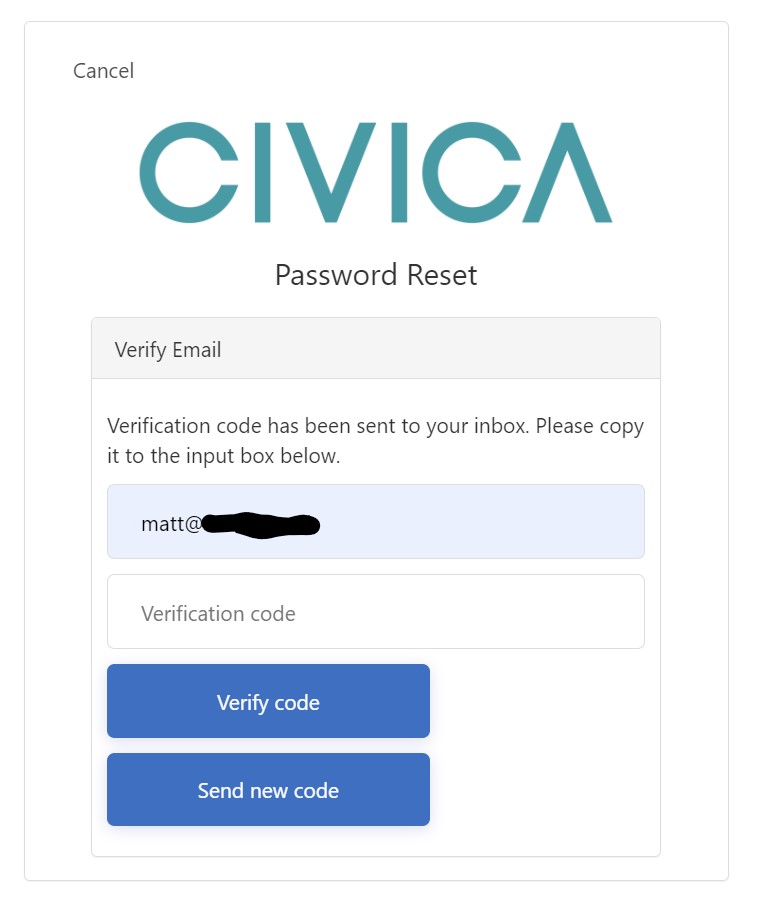
If you're successful, you will get the first password reset screen.
Enter your username in the “Account Info” section and “Continue”.
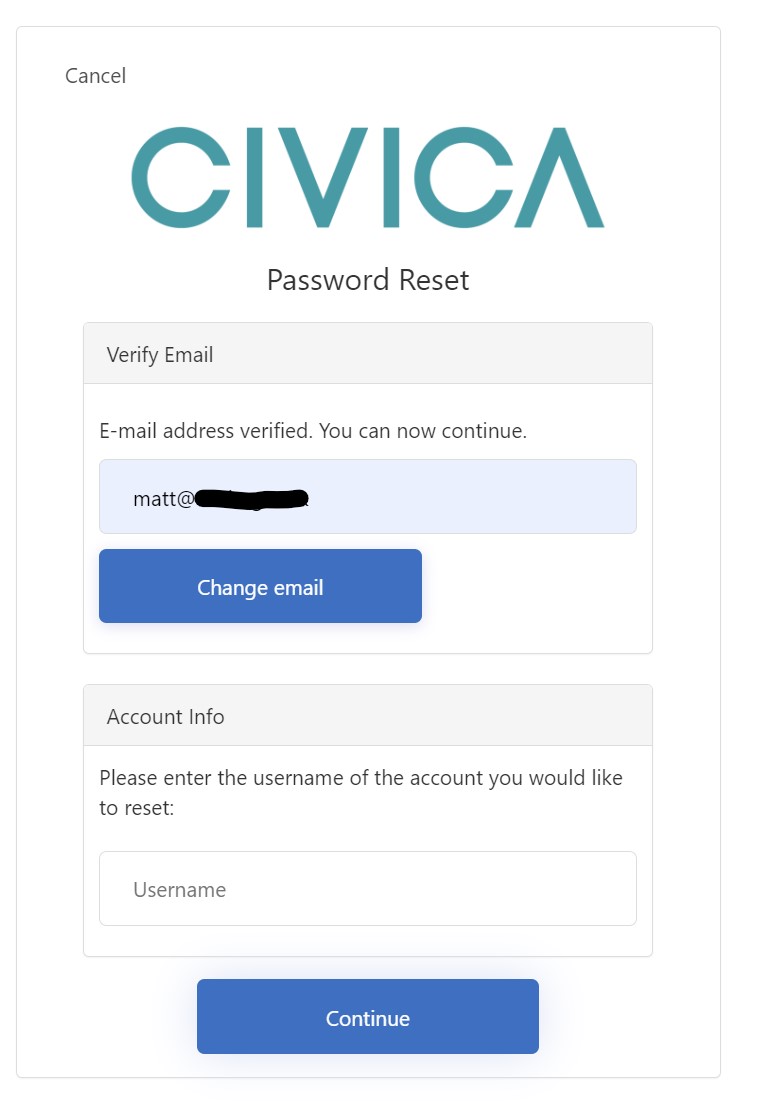
This will take you to the second password reset screen.
Passwords requirements
Your password must be a minimum of 8 characters and a maximum of 16 characters.
It must include at least three of the following:
- lower case characters
- upper case characters
- a number
- a symbol such as £$%^&*(?{}-!+=
Enter your new password in the “New Password” field.
Enter the same password into the “Confirm New Password” field. And “Continue”
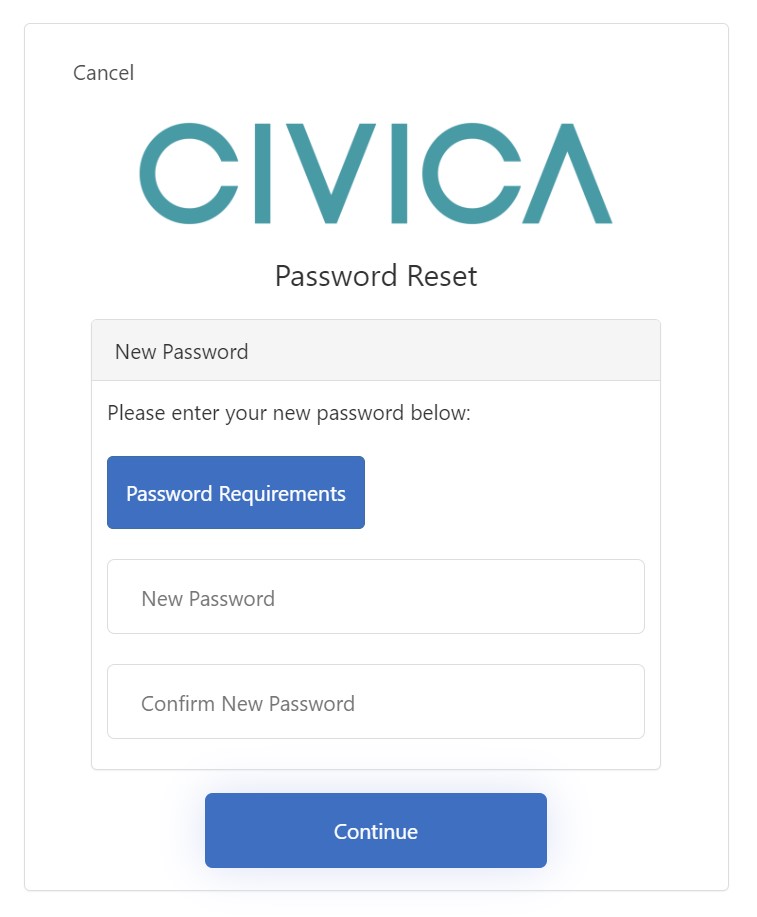
You have now successfully changed your password.
Go back to the MEA homepage and log in.
If you have more than one MEA account
If you have more than one MEA account for different local authorities (for example one account for Bristol City Council and one with South Gloucester Council) email electoral.staffing@bristol.gov.uk.
Please make it clear that you have two MEA accounts and you're unable to access your account.
Still having issues
If you're still having issues logging in after resetting your username and password, email electoral.staffing@bristol.gov.uk
Please include:
- MEA in the subject line
- your name and postcode
- the email address you used to create your MEA account
- a screenshot of the error
